This tutorial shows you how to set up Microsoft Outlook Express 6 to work with your e-mail account. This tutorial focuses on setting up Microsoft Outlook Express 6, but these settings are similar in other versions of Microsoft Outlook Express®. You can set up previous versions of Microsoft Outlook Express by using the settings in this tutorial.
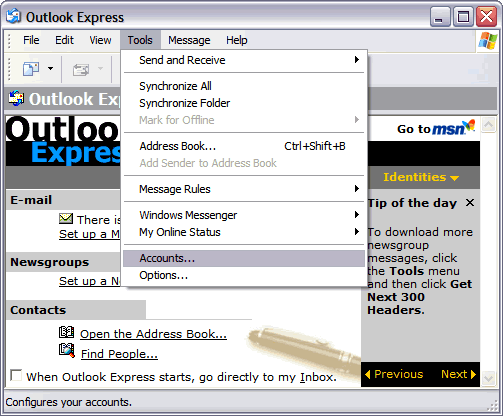
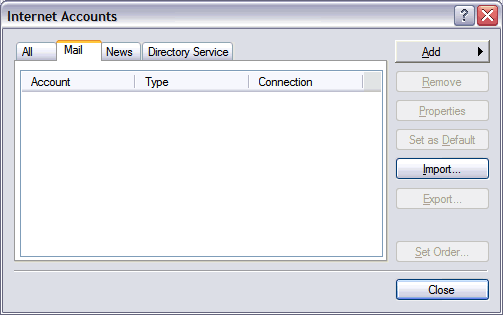
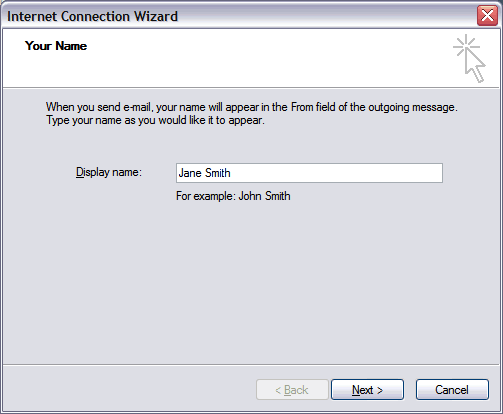
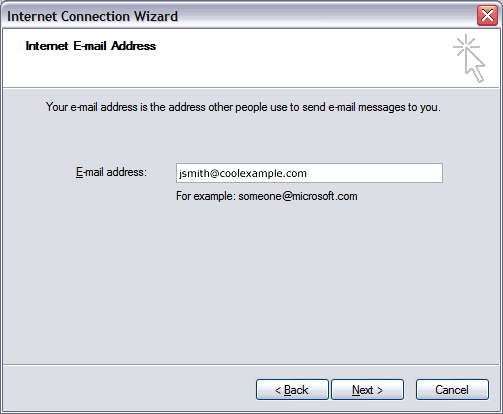
My incoming mail server is a
POP3
Incoming mail (POP3) server
mail.yourdomainname.com.au
Outgoing mail (SMTP) server
mail.yourdomainame.com.au.
Click Next.
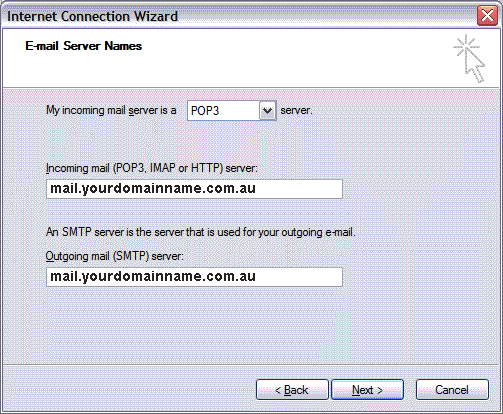 \
\
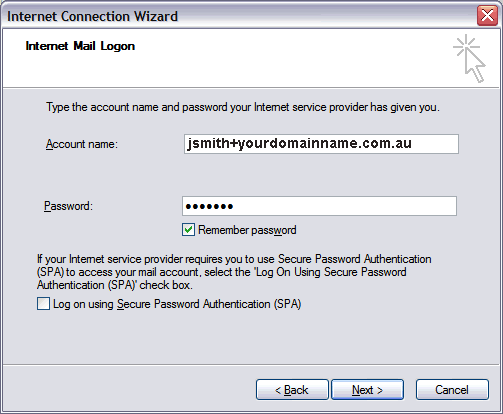
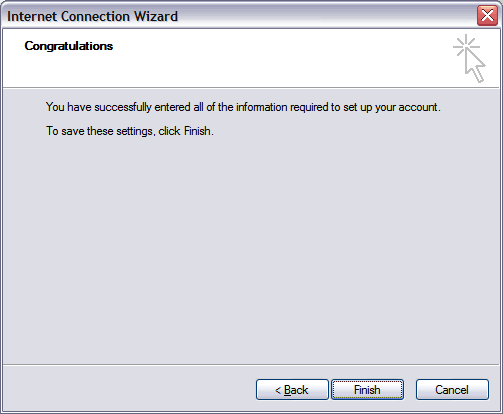

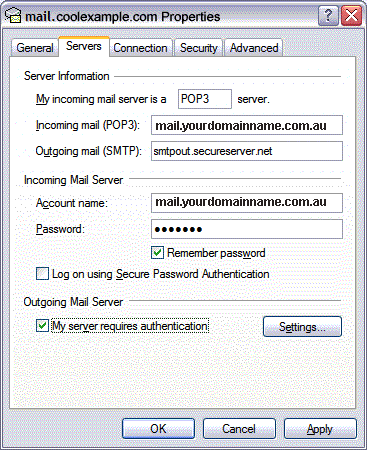
Your Outlook Express account is now set up. Click Close to close the Internet Accounts window and return to your Outlook Express.
NOTE: As a courtesy, we provide information about how to use certain third-party products, but we do not endorse or directly support third-party products and we are not responsible for the functions or reliability of such products. Outlook Express® is a registered trademark of Microsoft Corporation in the United States and/or other countries. All rights reserved.
Phone: Toll Free 1300 730 560, Fax: 1300 881 370,
Location:Suite 305/54 Foveaux Street, Surry Hills NSW 2010