When you want to reply to mail that has come to another address on your Web site like support, info or sales, what do you do? Your default e-mail address will show your name not the department name that you want the mail to have come from.
Perhaps you want to give the illusion that your company has many separate departments, how do you set up your e-mail program to respond with several different account names when composing correspondence?
The answer is to set up multiple account names in Outlook or Outlook Express and then choose the one you want when you are composing your outgoing note.
The instructions are the same for either Outlook or Outlook Express. The first most important step is to find out your primary e-mail incoming mail and outgoing mail information before trying to set up any accounts.
1. Open Outlook or Outlook Express, click on Tools on the top menu bar and then click on Accounts.
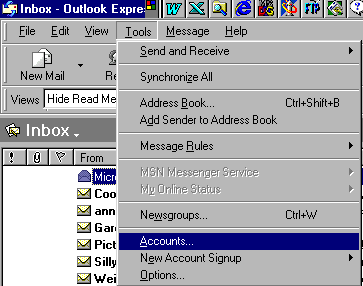
2. Click on the Mail Tab and click Add
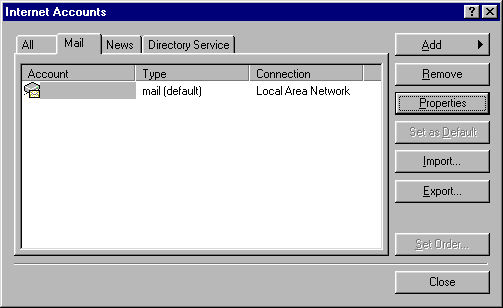
3. Enter a Name for the new acount (make this something that you know what it means)
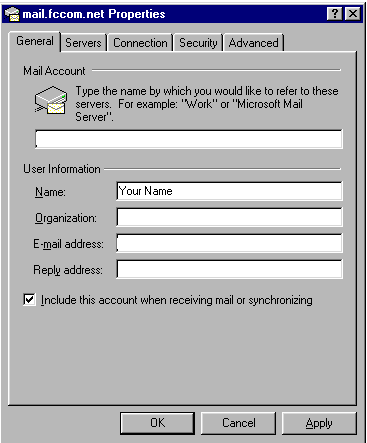
4. Enter the e-mail address for the account you are setting up, like support@yourdomainname.com.
5. Enter the reply address for the account you are setting up, like support@yourdomainname.com.
6. Check the box at the bottom that says Include This Account When Receiving Mail Or Synchronizing. .
7. Click the tab Mail
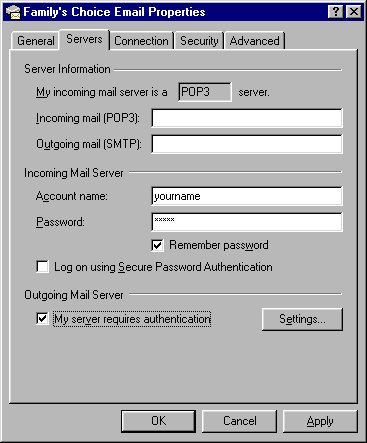
8. Enter the POP3 information you were sent for the account
9. Enter the SMTP or other server addresses you were sent for the acount
10. Enter your account name
11. Enter your password
12. Click Apply
13. Click OK
When you respond or send an e-mail on the compose screen. Go to the far right side of the page at the end of the From line and you will see a down arrow. Click on it, and it will show you the mail accounts set up to use as the sender for your correspondence. Select one and you are ready to start composing your note.
Phone: Toll Free 1300 730 560, Fax: 1300 881 370,
Location:Suite 305/54 Foveaux Street, Surry Hills NSW 2010